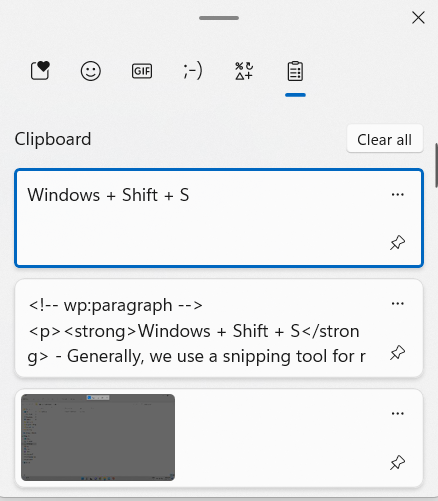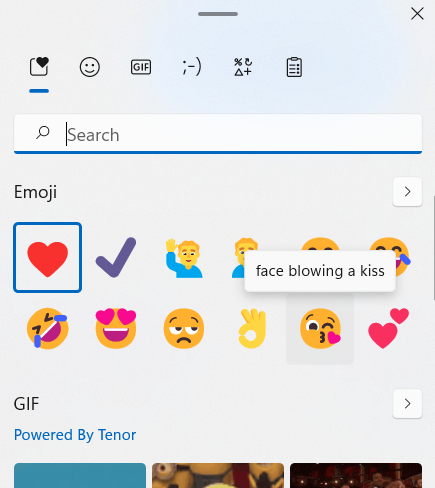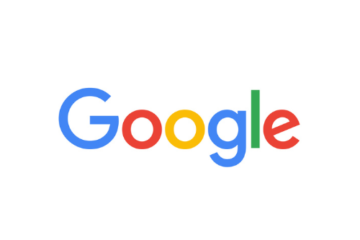There are a number of keyboard shortcuts that can be extremely helpful in your day-to-day work. Top 10 Amazing Keyboard Shortcuts in windows you must know. Increase your productivity with amazing keyboard shortcuts. Now Work even faster than before.
Do you ever find yourself looking for a specific keyboard shortcut, but don’t know where to start? Look no further! This article will teach you the most common keyboard shortcuts to be used in day-to-day life.
There are many different types of keyboard shortcuts out there for a variety of programs. Some keyboard shortcuts change based on the type of program you are using and what kind of task you are trying to accomplish.
Do you ever feel like your keyboard is holding you back? Use keyboard shortcuts to complete your work faster.
So you will learn about the most commonly used keyboard shortcuts in Windows to increase efficiency and productivity.
Top 10 Amazing Keyboard Shortcuts
1. Windows + E
This Windows + E – shortcut in your keyboard is used to open This PC/File Explorer. It’s simple & you must be knowing it already. We don’t use the Windows key much. But the key(Windows logo) is very important. So pressing Windows key + E will open your ‘My Computer. And you can access a file/drive. You just need to press the Windows key + E.
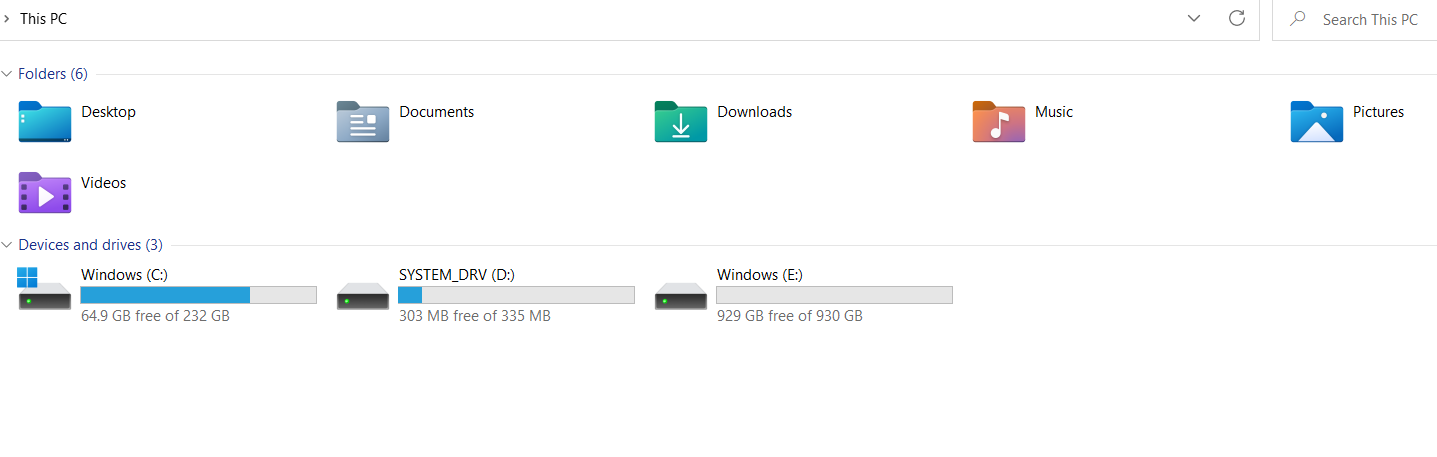
If you’re anything like me, then you rely heavily on your computer’s file explorer to help manage your files.
Your computer’s file explorer is essential for managing your files, as it provides a central location from which you can navigate through all the files and folders stored on your hard drive.
File Explorer is a folder management program that allows you to view all of the files and folders on your computer, while also allowing you to organize them in a variety of ways.
By opening the Windows start menu and typing “file explorer” into the search bar, you can quickly access the program and start exploring the contents of your hard drive. But, instead, you can use Keyboard Shortcut to Open File Explorer on your PC and start organizing your files.
2. Windows + D
It happens a lot when you’re working, suddenly someone arrives & you don’t want to show your work. Windows + D – With this shortcut, you can minimize all your multiple windows & only show your desktop.
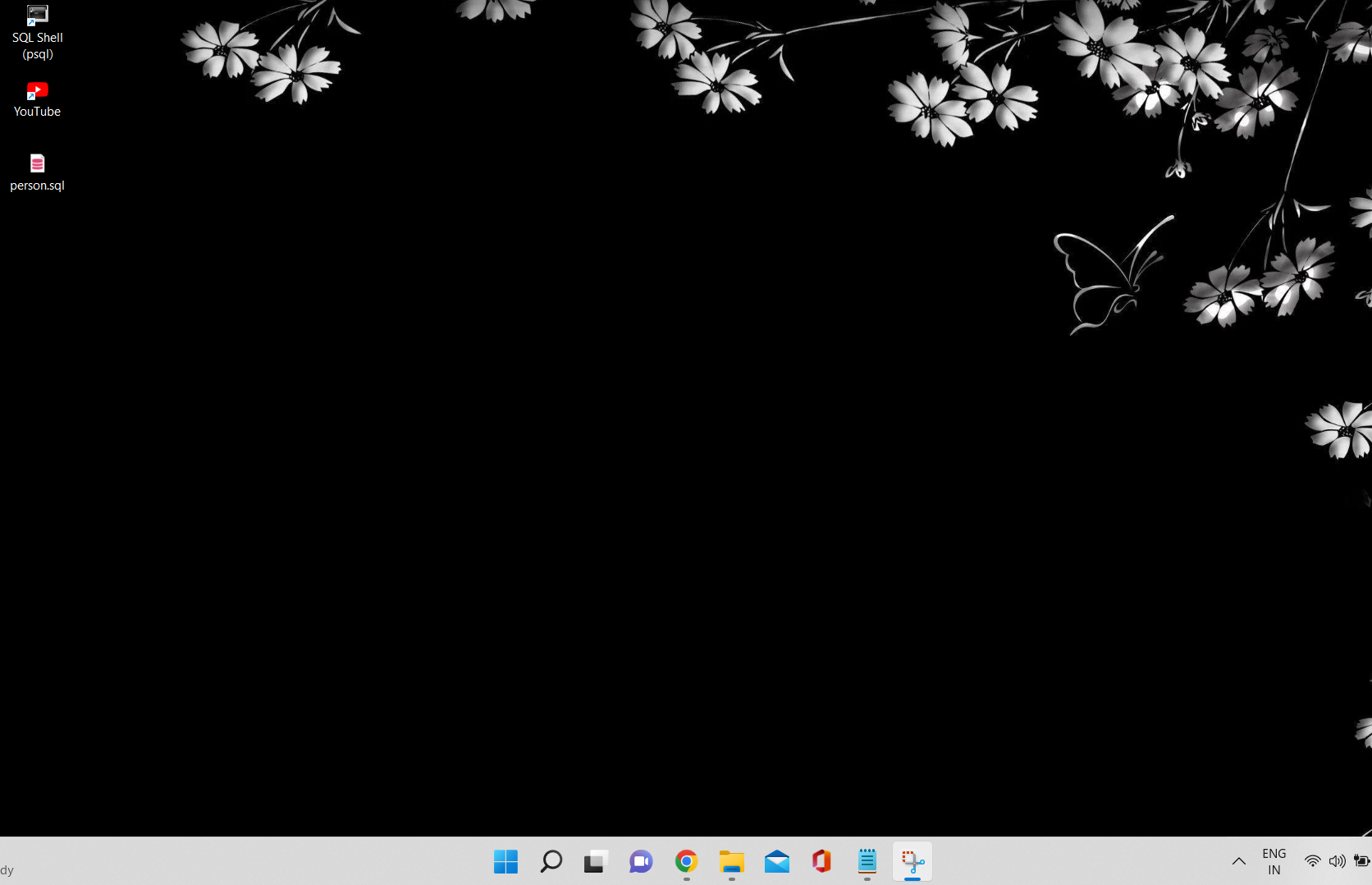
3. Windows + Up/Down Arrow
Windows + Up Arrow – It’s an extension that’ll maximize your window.
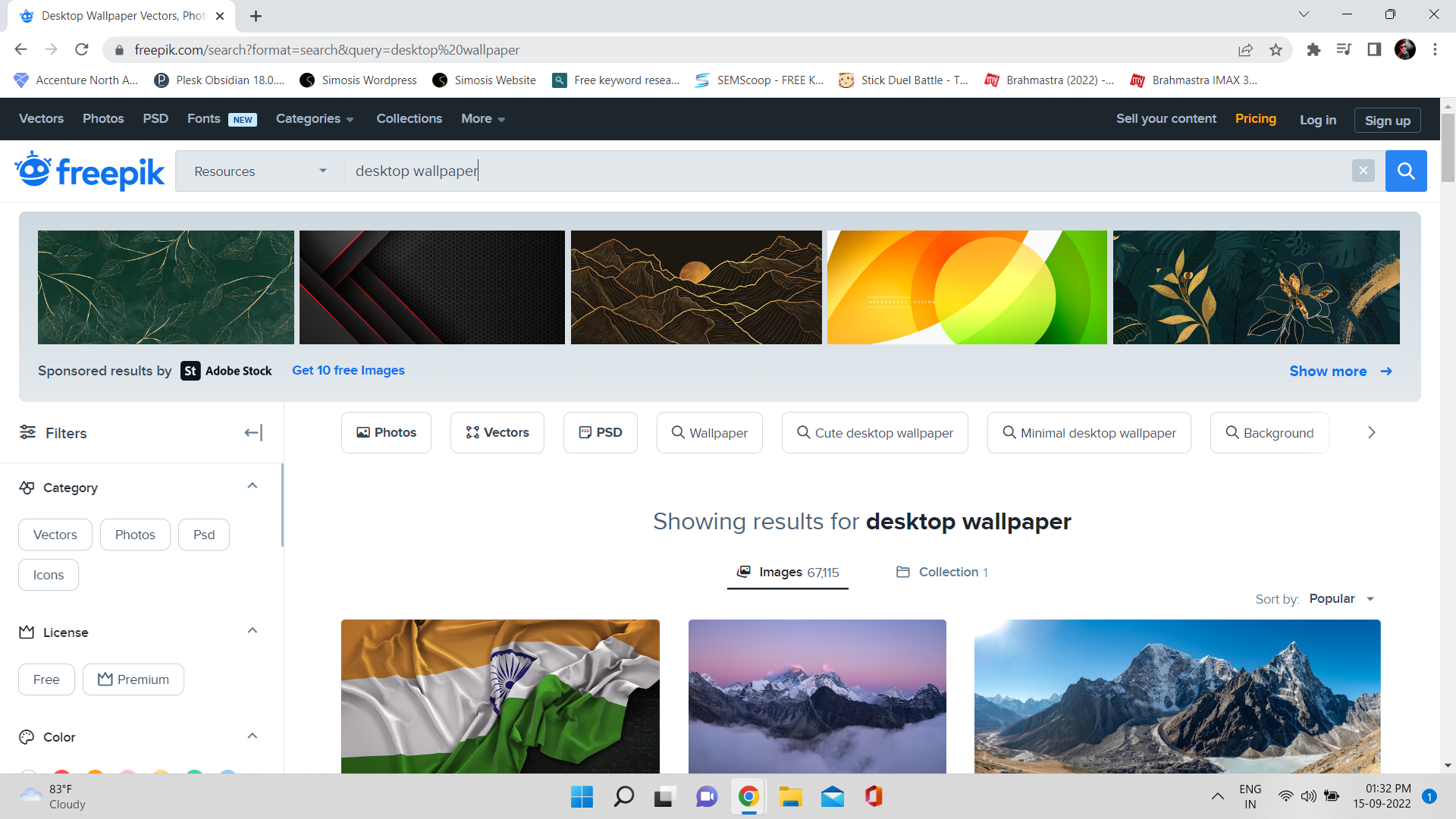
Windows + Down Arrow – It’ll minimize your window. It’s simple & you don’t need a mouse. Only use Windows + Up/Down or D and all windows will be minimized.
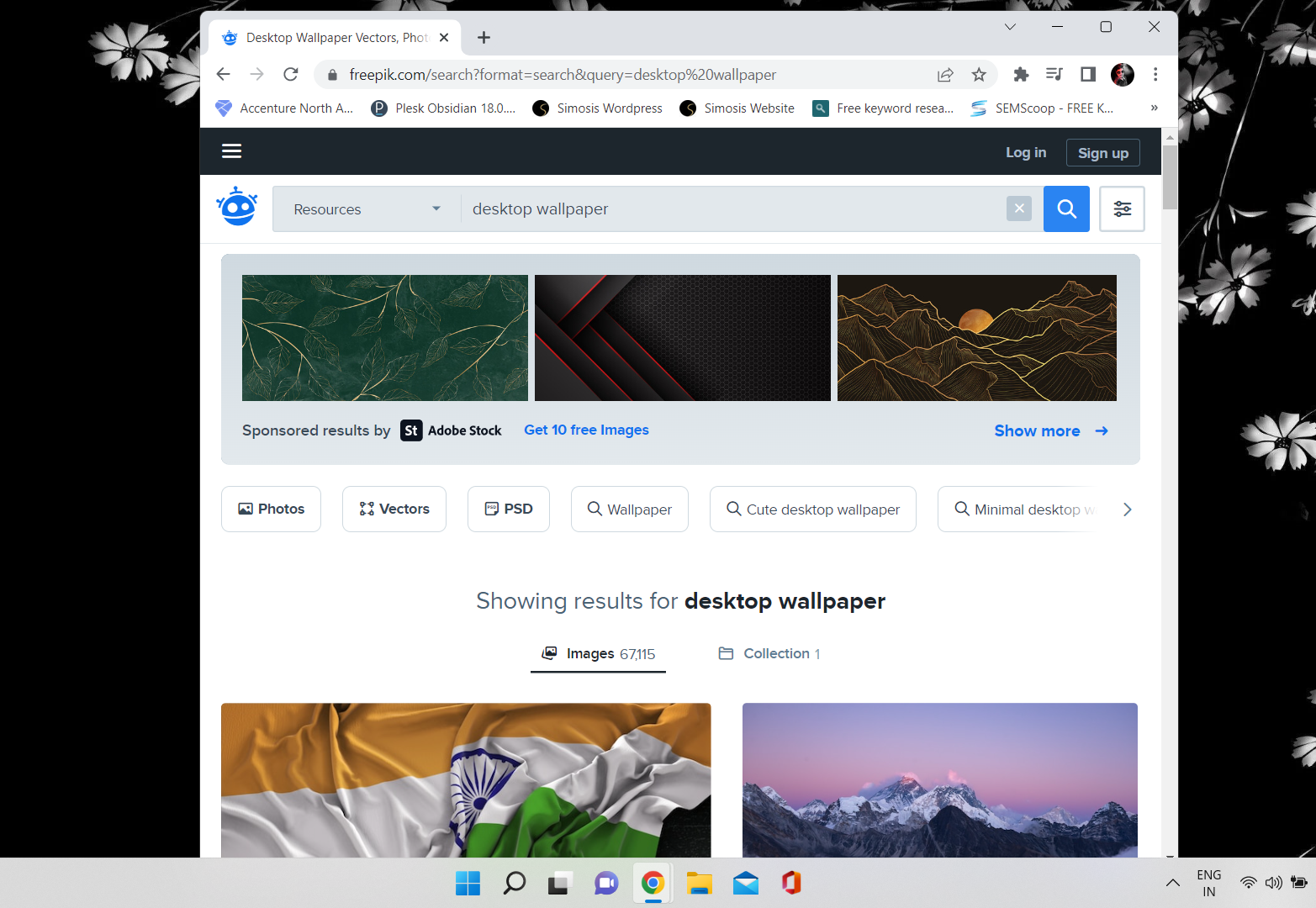
4. Windows + Left/Right Arrow
Windows + Left/Right Arrow – It splits your window if you want to multitask & use 2 windows on your desktop. It saves a lot of time as they get resized & aligned automatically & hence increasing productivity!
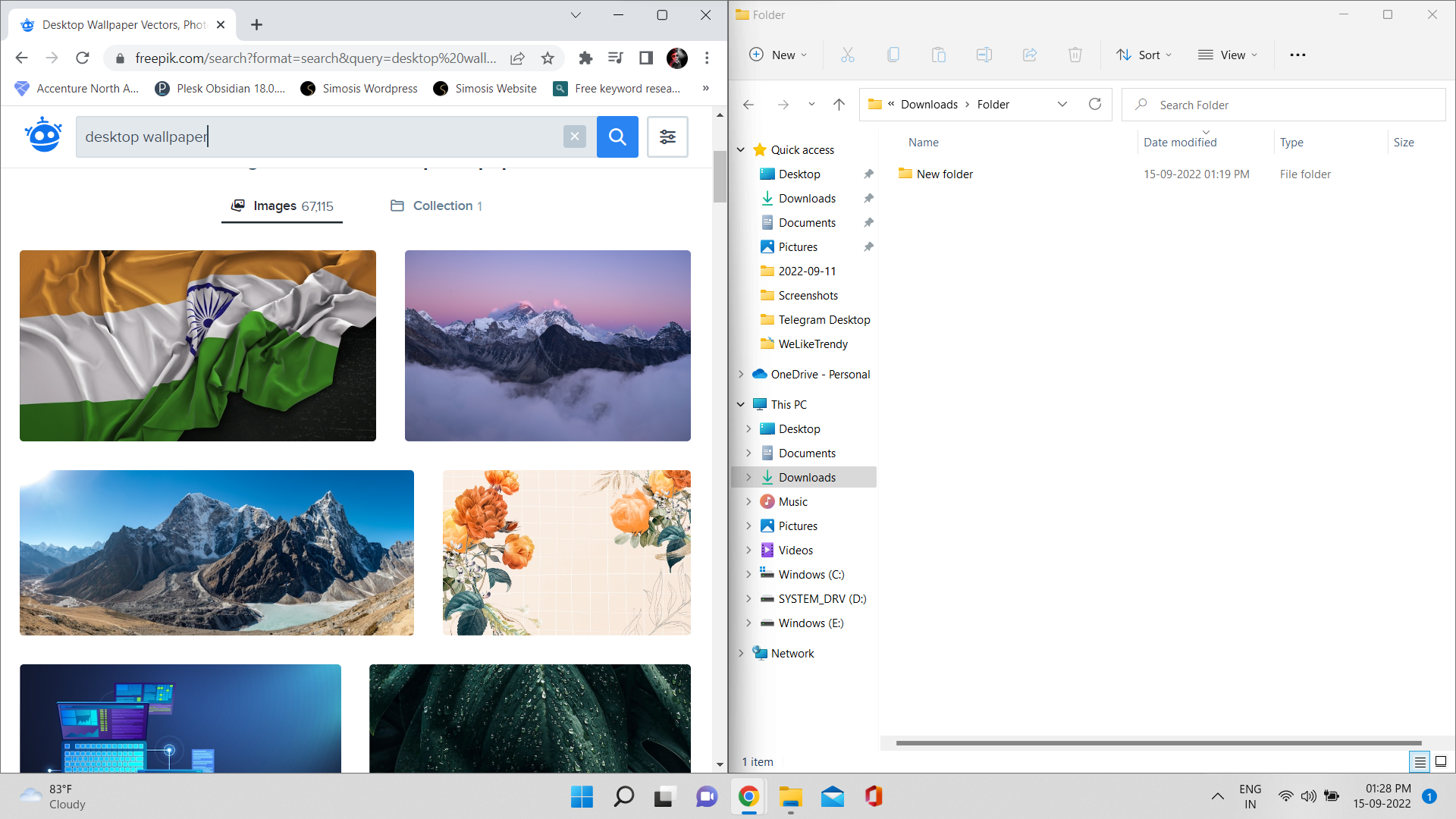
Multitasking is an important part of any operating system, and it’s especially important in Windows. Windows is designed to allow multiple programs to run at the same time, which helps you stay organized and productive.
Using multiple programs simultaneously can be very helpful in helping you complete your tasks more efficiently, especially if you’re using Microsoft Office Suite or any other similar applications.
There are several different ways you can multitask in Windows, and most of them are quick and easy to learn. One of the ways is above the keyboard Shortcut.
5. Ctrl + Shift + N
Control + Shift + N – You might be knowing it already, but it creates new folders quickly.
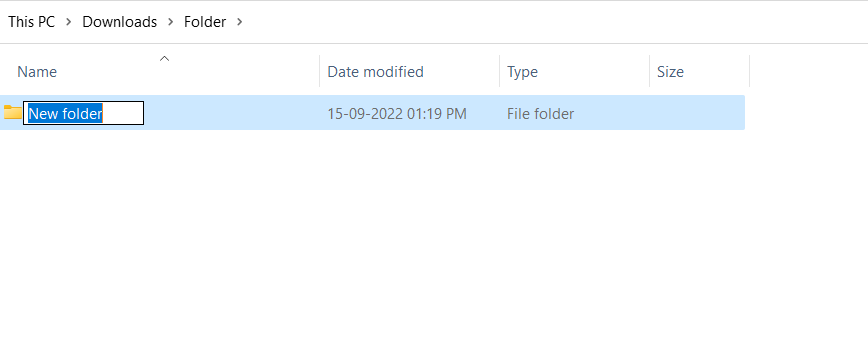
6. Windows + Tab
You all know about Alt + Tab for switching between Windows instances. You keep pressing Tab if they’re multiple. Windows + Tab – If there are 6-8 instances working & you want to look at them all at once.
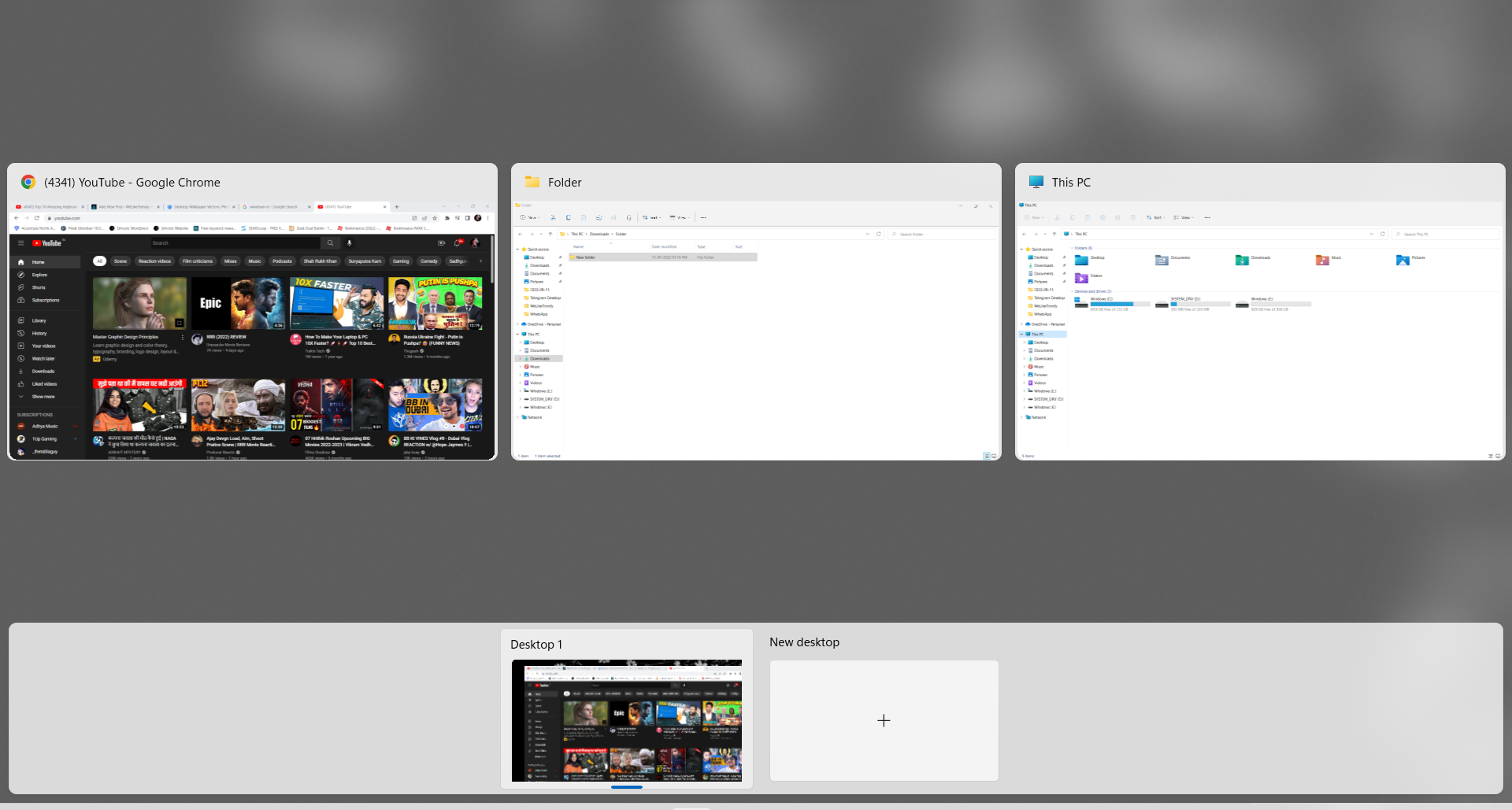
You’ll get proper rectangular icons & all your work will be seen on a single screen. If you do different work at the same time you can use this shortcut every time you work. It can help you a lot. I use it a lot. So, do try it out.
7. Windows + Shift + S
Windows + Shift + S – Generally, we use a snipping tool for rectangular/freeform screenshots. But for quickly advanced screenshots, press Windows + Shift + S as you get control over its shape(rectangular/freeform). So Windows + Shift + S = Better screenshots! It is one of the Top 10 Amazing Keyboard Shortcuts.
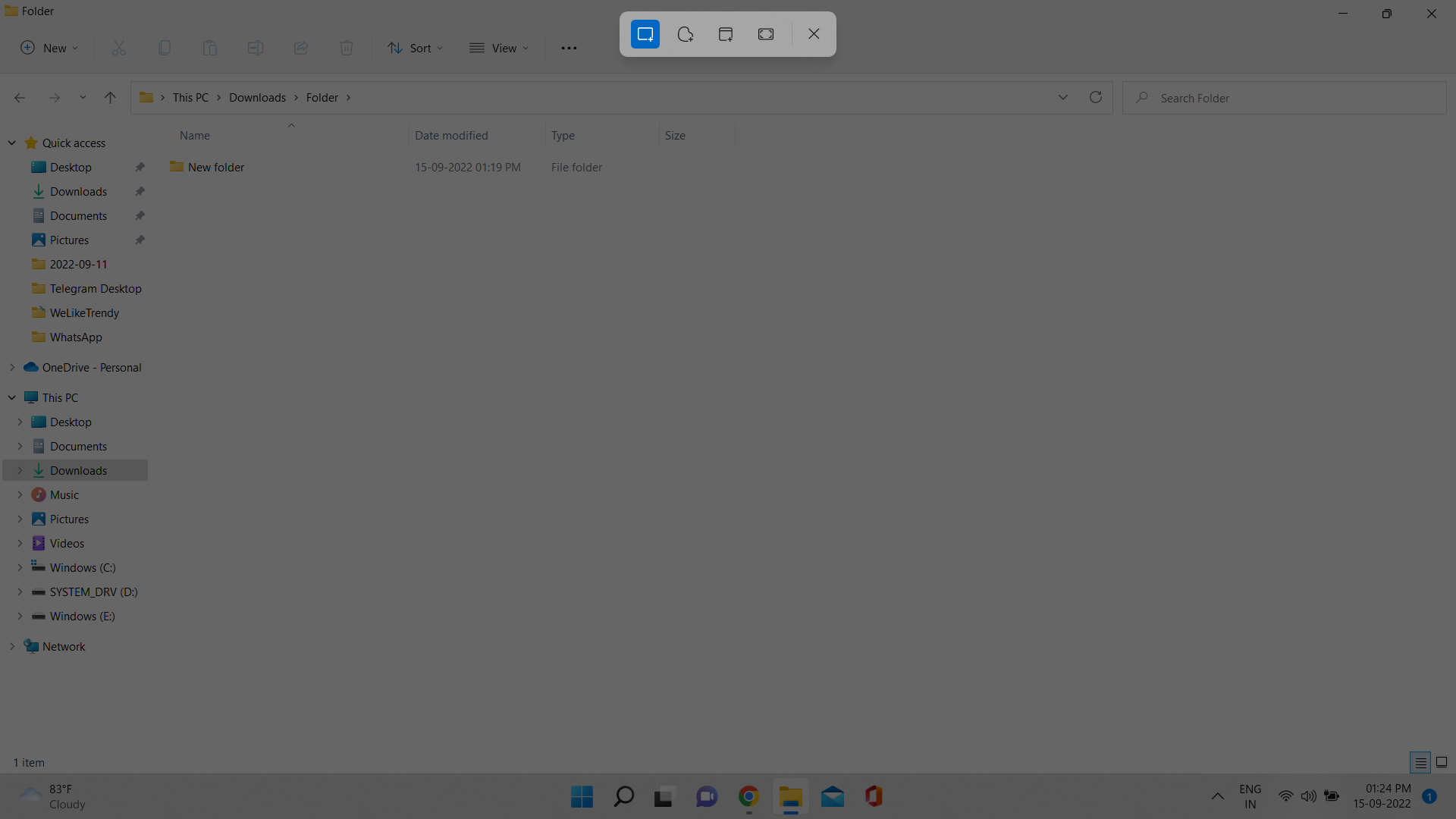
8. Windows + V
Windows + V – It’s a very useful clipboard when you use Control + C for Copy. You can get a clipboard history, meaning you can access & paste your 4-5 hour-old texts/images as well.
You can use the clipboard to choose your text and paste it & which is useful for the ones who copy-paste a lot! It is one of the Top 10 Amazing Keyboard Shortcuts.
9. Windows + “.” / Windows + “;”
Windows + “.” OR “;” – It’s fun if you message/chat a lot. Pressing it will open an emoji panel. And you can choose whichever emoji you want & you’re done! You won’t have to find a smiley to choose an emoji.
Nowadays, almost everyone uses emojis in their text messages and emails. In Windows, emojis can be used to express different emotions.
For example, when you’re emailing a friend and they don’t respond for a while, you might send an emoji of a wink face to show them that you’re waiting for them to respond. Emojis can also be used in social media stories, posts, captions, emails as well in messages.
10. Windows + L
Windows + L – Press it if you’re working & immediately you want to lock your PC.
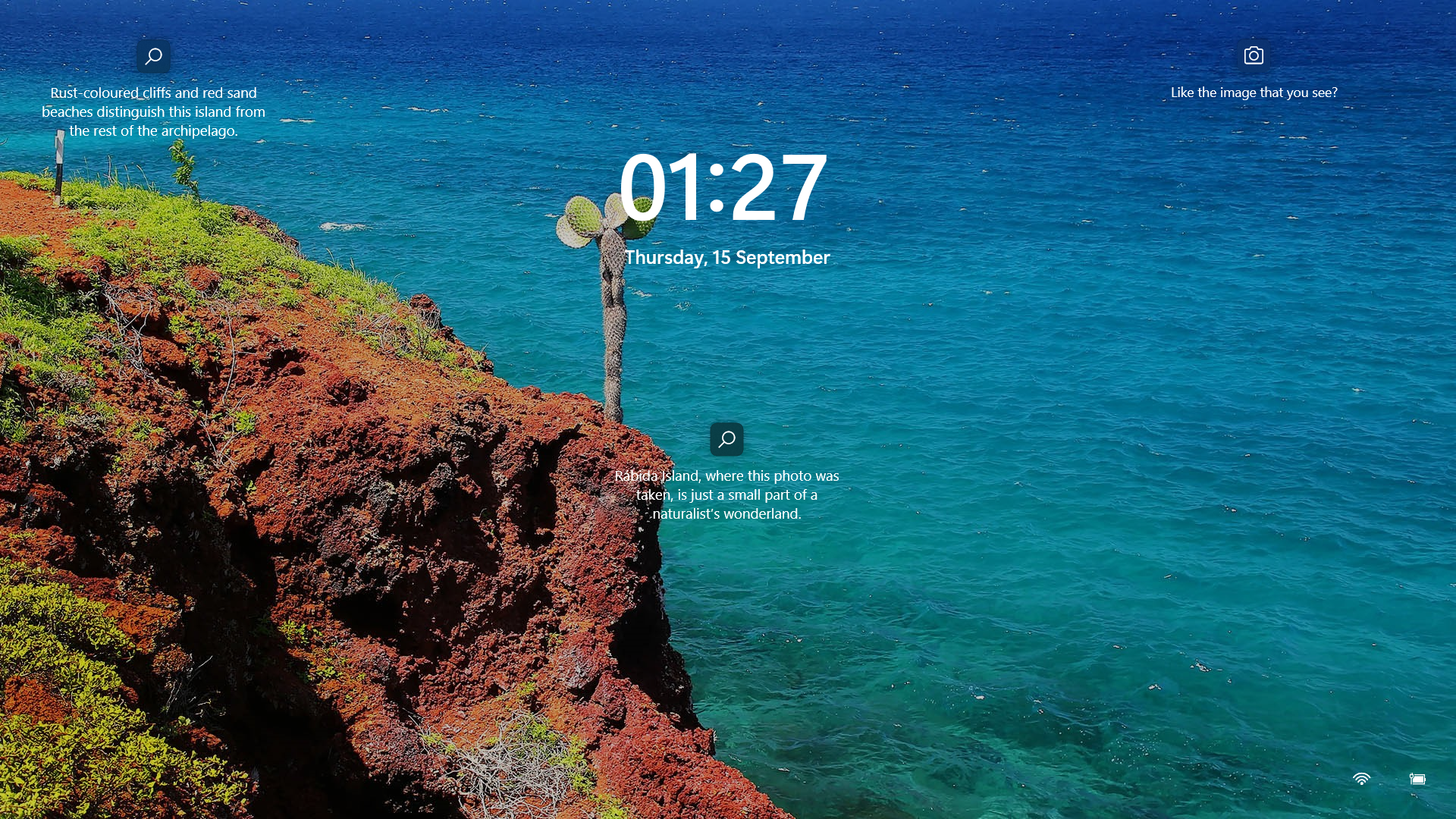
You can even switch to other accounts on your PC with a simple Windows + L key.
One of the most important features in any operating system is the screen lock. Screen lock is a feature that allows users to protect their computer screen from unauthorized access. This ensures that their computer is not used by unauthorized users or programs and that the data on the computer is secure.
One of the benefits of using a screen lock is that it helps to prevent unauthorized access to the computer and protects the data on the hard drive from being accessed by unauthorized users. Another major benefit of using a screen lock is that it helps protect the computer from being stolen.
This prevents anyone who does not have a password from accessing the computer and prevents it from being stolen. This makes having a screen lock very important for anyone who uses a computer on a regular basis.
The importance of keyboard shortcuts
The importance of keyboard shortcuts is undeniable. They enable us to do more in less time, saving us time and energy for more important tasks. Keyboard shortcuts are quick and easy to remember, and make it easier to work with various applications. They allow you to access menu items, execute commands, and open windows without using the mouse. Keyboard shortcuts help to make tasks more efficient, allowing us to accomplish more in less time.
The importance of keyboard shortcuts cannot be overstated. Keyboard shortcuts can help you to save time, reduce the risk of injury, and increase your efficiency. If you want to speed up your workflow and get done in less time, then learning and using keyboard shortcuts is essential.
For example, using the ‘Ctrl + C’ keyboard shortcut to copy content instead of right-clicking and selecting the ‘Copy’ command saves time and effort. Additionally, they make it easier to use tools and applications that require complex commands, like Adobe Illustrator or Photoshop. It is much easier to remember a keyboard shortcut than to type out a long command.
Professionals who need to work with a lot of data and applications can benefit greatly from learning and using keyboard shortcuts. They will save time and effort as well as make you more efficient. Learning and using keyboard shortcuts can also make you stand out in the workplace. Employers appreciate employees who take the initiative to learn how to use keyboard shortcuts.

The importance of keyboard shortcuts can also be seen when using text editors. Instead of using the mouse to move the cursor, you can use the arrow keys or the ‘Home’ and ‘End’ keys to move the cursor. This can be a great time saver when you are working with large documents.
Overall, the importance of keyboard shortcut is evident. Not only do they save time and effort, but they also make tasks more efficient. Professionals who use keyboard shortcuts will stand out in the workplace and be more productive. Therefore, it is important to learn and use keyboard shortcuts to work smarter, not harder.
I’m sure you found these shortcuts interesting!
Source/Credits: Trakin Tech Youtube Channel